Installation and Setup
Welcome to Forecast Forge! This tutorial starts you off with installing and configuring the Google Sheets Addon.
Installing the Addon
Visit https://gsuite.google.com/marketplace/app/forecast_forge/1071689147475 and click the big blue “Install” button to install the addon.
You might need permission from your GSuite Domain administrator to do this.
Sometimes there are problems loading the page if you are signed in to more than one Google Account in your browser. Sign out of your other accounts or login in an incognito window and then try again.
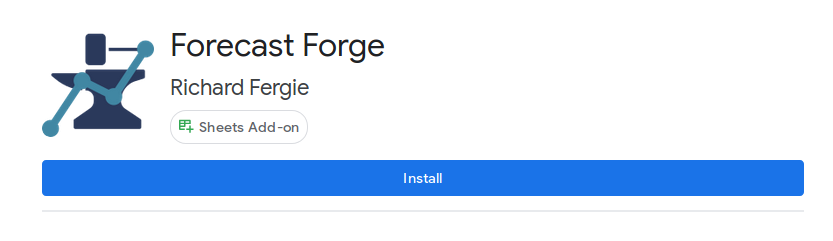
Activating the Addon
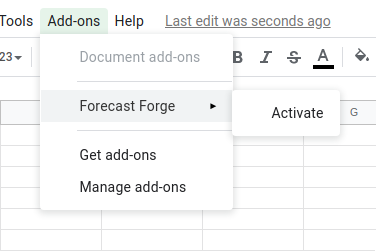
New addons need to be “activated” to be used in a spreadsheet.
You will have to do this step (but not subsequent steps) for each spreadsheet
where you want to use the FORGE_FORECAST custom function.
Choose a Google Sheet and wait for it to load fully. Or click here to open a new blank workbook.
When the spreadsheet has fully loaded you can click “Forecast Forge” then “Activate” from the Add-ons dropdown menu.
The first time you use Forecast Forge a window will pop up asking you to grant the addon the permissions it needs to work with your data.
Configuring your API Key
When you have activated the addon a sidebar will appear prompting you to enter your API key.
This can be found on your subscription confirmation page or by logging in to your account area.
Copy and paste your API key into the box and then click the “Check key and save” button.
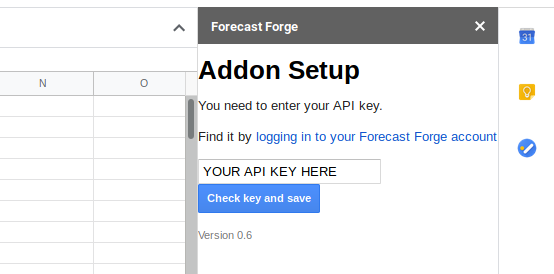
Next Steps
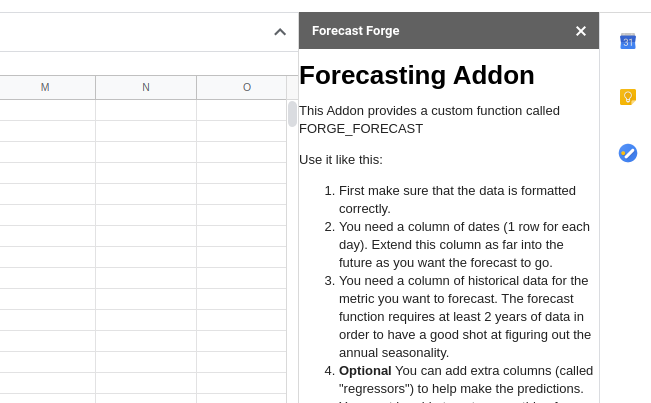
When you have entered a valid API key the sidebar will change to show some
hints and tips for using the FORGE_FORECAST function.
You are now ready to move on to creating your first forecast!